|
Network-Install
|
| Install OS to client computer from PXE server. It's useful if your client computer has no CD/DVD drive.
|
|
| [1] | Install ISO image ffirst to your PXE server. Following example shows that the ISO of CentOS 5.5 is under /root. |
|
[root@dlp ~]# mkdir /mnt/iso [root@dlp ~]# mount -t iso9660 -o loop ./CentOS-5.5-x86_64-bin-DVD-1of2.iso /mnt/iso [root@dlp ~]# cp /mnt/iso/images/pxeboot/vmlinuz /tftpboot/linux-install/ [root@dlp ~]# cp /mnt/iso/images/pxeboot/initrd.img /tftpboot/linux-install/ [root@dlp ~]# cp /usr/lib/syslinux/pxelinux.0 /tftpboot/linux-install/ [root@dlp ~]# vi /tftpboot/linux-install/pxelinux.cfg/default # create new
default centos5
label centos5 kernel vmlinuz append load initrd=initrd.img devfs=nomount |
| [2] | Run HTTP server. See here to install it. |
|
[root@dlp ~]# vi /etc/httpd/conf.d/pxeboot.conf # create new
Alias /centos5 "/mnt/iso" <Directory /mnt/iso> Options Indexes FollowSymLinks Order deny,allow Deny from all Allow from 127.0.0.1 10.0.0.0/24 # IP address you allow </Directory> [root@dlp ~]# /etc/rc.d/init.d/httpd restart Stopping httpd: [ OK ] Starting httpd: [ OK ]
|
| [3] | Change BIOS settings of your client computer that 1st boot priority is Network and Start it, then it will boot from network like follows. |
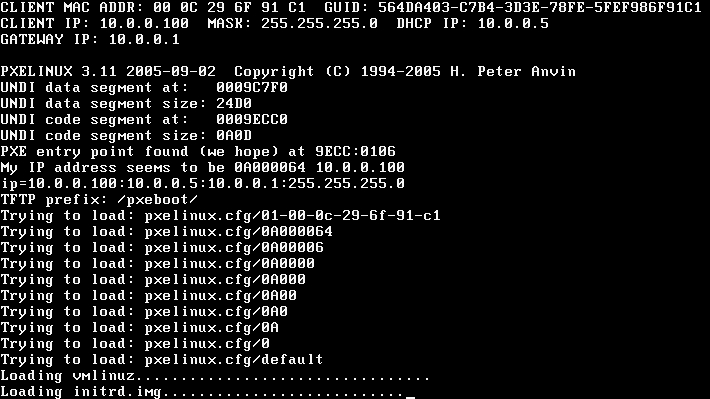
|
| Installer is runs. Select your language first. | |
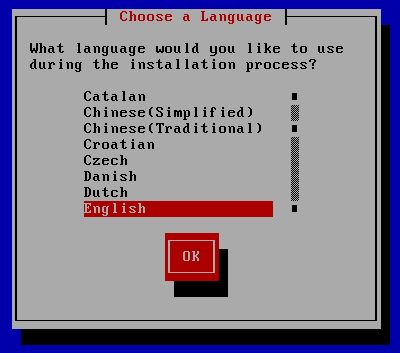
|
| Select your keyboard. | |
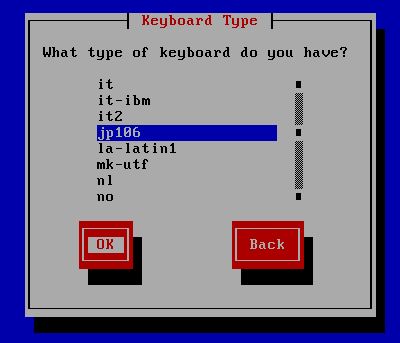
|
| Select Installation location. Select "HTTP" here. | |
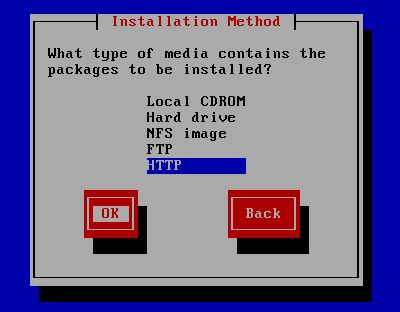
|
| Configure network settings. | |
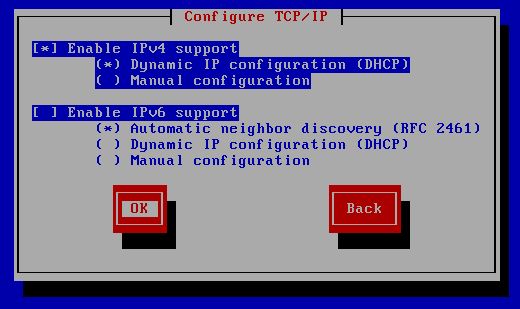
|
| Specify URL and directory of installation location. It's PXE server's hostname or IP address for URL and a directory that ISO image is placed for directory. | |
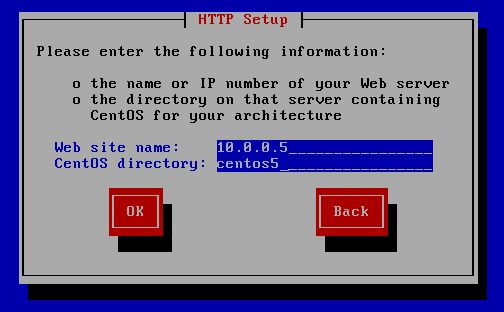
|
| Installation starts. After installation, Change BIOS settings again that 1st priority is not from network. | |
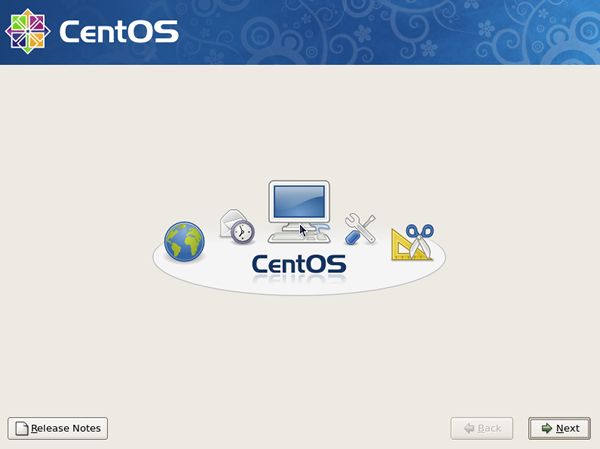
|